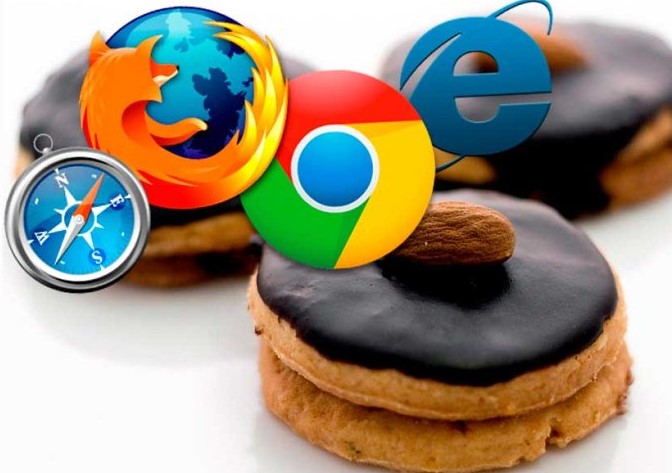What are Cookies and Cache on Internet
Sometimes you must have noticed that you are not able to log in to site or it shows some loading issues. Clearing the cache can help you resolve the issue in some cases. Cache is basically a temporary storage stored by the client, i.e. the web browser you are using to access the Internet. When you are using a Web browser like Google Chrome, some data gets temporarily stored in the form of cache and cookies. Many of you must be curious that What are cookies on internet and What is browser Cache? If you don’t belong to an IT background most of you must not be aware of these basic terminologies. Don’t worry, below we have explained What are cookies and What is a cache in the Internet World.
In This Article:–
What are Cookies and Cache in a Web Browser
How to Clear Cache in Google Chrome
How to Clear Cookies in Google Chrome
How to Clear Cache in Internet Explorer
How to Clear Cookies in Internet Explorer
- What are cookies in Chrome?
Cookies
- What is a Browser Cache?
How To Clear Cache and Cookies in Chrome
How to clear cache in Google chrome
On your computer or laptop, open Google Chrome.
Go to the top right section, click More . This symbol can be easily visible to you.
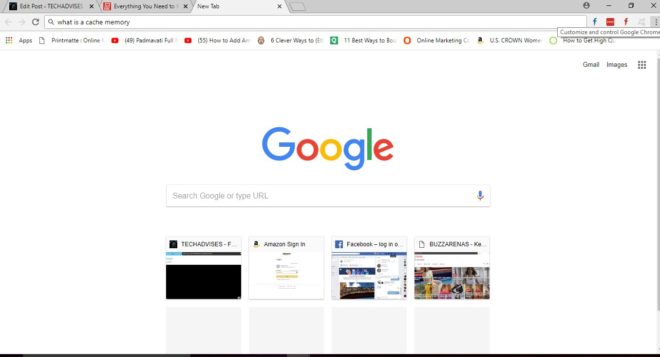
Then you have to click More tools option and then click on the Clear browsing data option.
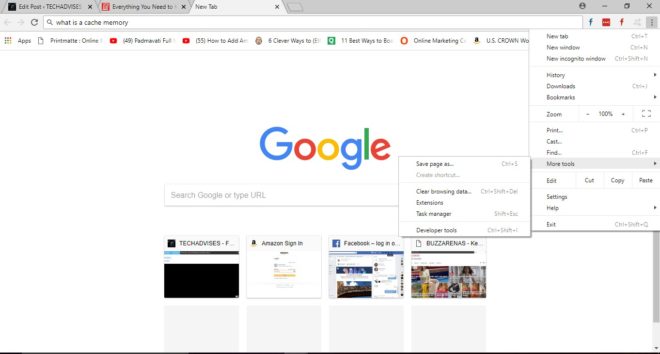
At the top, you will get the option to select the time duration for which you want to clear the cookies and cache, past 1 hour, week or month. To delete everything, select All time.
Next go to “Cookies and other site data” and “Cached images and files” you simply have to select the boxes.
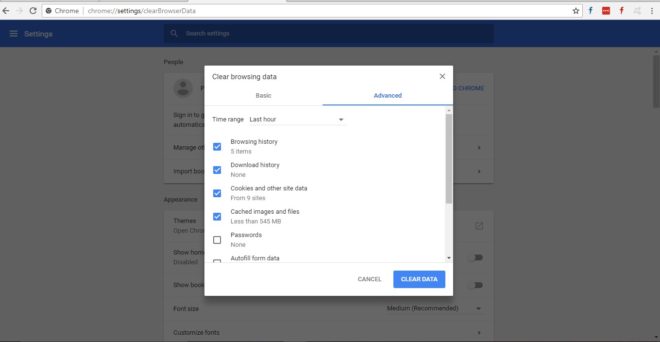
Click on the Clear data option. That’s All
Now you have cleared all the saved cookies and cache data and we hope that this solves your problem of website loading or formatting issues.
Also Check: How to Watch Blocked YouTube Videos in Your Country
How to Clear Cache and Cookies in Internet Explorer
To clear web browser cache and cookies in Internet Explorer you can follow the same procedure.
Go to the … option on the top right
Go to the settings option in the bottom section of the drop down menu box.
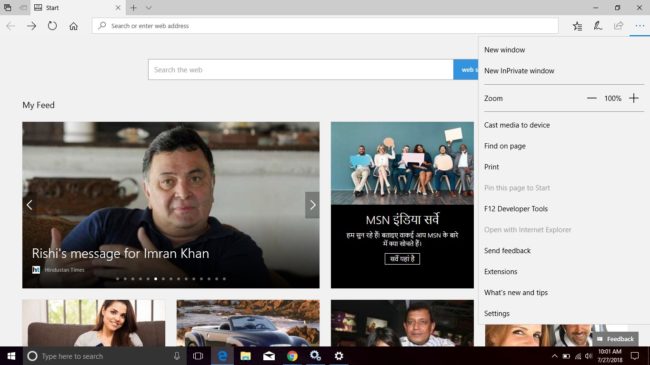
In the drop down menu you will notice “Clear Browsing Data,” which shows a button “Choose What to clear”
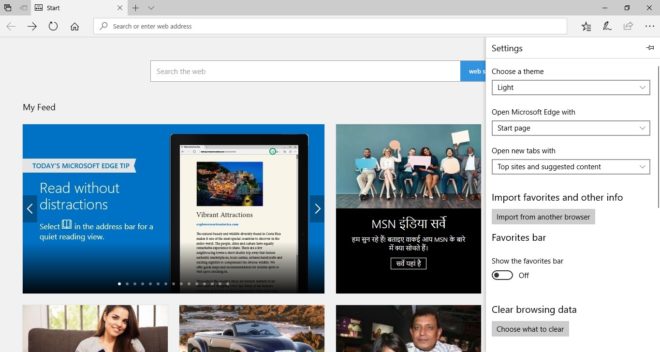
Select Cache and Cookies from and check the boxes.
That’s All. This will clear all your browser Cache and cookies data stored.
How to Clear Cookies and Cache in Android
On your Android phone go to Google Chrome
Go to the top right section, click More . This symbol can be easily visible to you.
Then you have to click More tools option and then click on the Clear browsing data option.
At the top, you will get the option to select the time duration for which you want to clear the cookies and cache, past 1 hour, week or month. To delete everything, select All time.
Next go to “Cookies and other site data” and “Cached images and files” you simply have to select the boxes.
There you go. Now Click on Clear data. By doing this all your browser Cache and cookies will be deleted.
What happens when you Clear Browser Cookies and Cache?
When you clear the browser cache and cookies data then it may resolve your loading issues in some website. But you may need to sign in some website again. If you must have saved some logins you may need to add it again.
So, these were the steps as how to clear cookies and how to clear cache in a Web browser like Google Chrome or Internet explorer. We also explained how to clear cache and cookies in an Android phone. Hope you liked the article. Don’t forget to share your queries and thoughts via the comments section below.
Thanks for Reading!