Google Play Store is a hub of different apps made for different purposes. Android has already made our life easier as we have a multitude of apps for different needs whether it be productivity apps, entertainment apps, money management apps, health, and weight loss apps etc. Google Play Store keeps updating the apps in the background id detects a good internet connection.
However, it is good to keep your App updated for security and other purposes but if you don’t have a sufficient amount of bandwidth or mobile data then it can cause issues trouble for you.
Another reason for not keeping automatic updates on Google Play Store is having less storage space in your phone. If you want to know how to turn off automatic updates in Google Play Store then you are at the right place.
How to turn off automatic App Updates in Google Play Store
Yes, you heard it right! With some customizations, you can turn off automatic app updates in Google Play Store profile
Step 1: First of all open the Google Play Store on your Android device
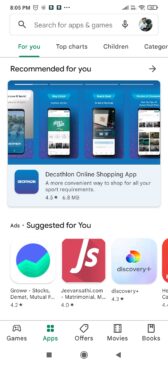
Step 2: Click on your profile icon in the picture shown below.
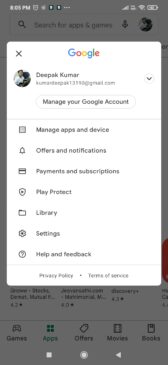
Step 3: Different options will pop up out of all the options click on settings.
Step 4 Click on the network Preferences section there you will not take an option auto-update apps which shows 3 options: Update over any network, update over Wi-Fi only, and don’t auto-update apps.
You have to click the third option then click on the turn that’s all you have to do to turn off automatic app update in Google Play Store for Android phone.
How to update apps in Google Play Store manually
Now when you have turned off automatic app updates in Google Play Store then your apps might not be updated. To update the apps you need to select them one by one and update them.
Let us learn how to update apps manually in Playstore.
Step 1 First of all, open the Google Play Store on your Android device
Step 2 Click on the profile icon on the top right corner then click on Manage app and devices on the manager device screen.
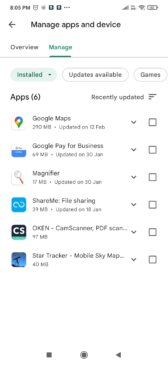
Step 3: Click the Manage section.
Step 4 Move on to update available option visible on the screen step 5 now you can select all the app that we want to update and update them that’s all you have to do to manually update the app in Google Play Store
Not just that if you want to uninstall the apps that are occupying unnecessary space on your Android device then that is possible directly from the Google Play Store.
You just have to select all those apps that are no longer required on your Android device. You can install them.
So, these were the steps to turn off automatic app updates in Google Play Store. If you have any queries you can ask us through the comment section below. Stay tuned to TechAdvises for more such app and tech resources. Don’t forget to subscribe to our Web push notifications if you don’t want to miss any of a post
