After the COVID outbreak, video conferencing became part and parcel of our day-to-day life. People were forced to stay indoors and the businesses were at a halt. To keep business, education, and other crucial things actively running, people moved to video conferencing platforms. Google Meet is one of the most popular video conferencing platforms used by teachers, business professionals, counsellors, etc.
It allows you to organise video conferences with other people. With google meet, you can discuss your business plans, teach online, organize sessions or do whatever you want. You can add more people by sharing the invitation. You can turn the camera ON/OFF depending upon your comfort.
Today in this article, we will learn how to schedule meeting on Google Meet using the Google calendar. With Google Meet, you can have instant meetings or schedule the time accordingly.
Also Check: How to send Link from Android to Windows 11 PC
How to Schedule Meeting on Google Meet
Step 1: Open Google Meet in your browser.
Step 2: Sign in with your Gmail account
Step 3: Click on the New Meeting button( blue colour) in the bottom left corner.

Step 4: Click on Schedule Meeting in Google Calendar option

Step 5: In the next window, you will be shown the details of the meeting.

Step 6: Add the Meeting title, select the timing.
Step 7: Copy the meeting link from the copy icon.
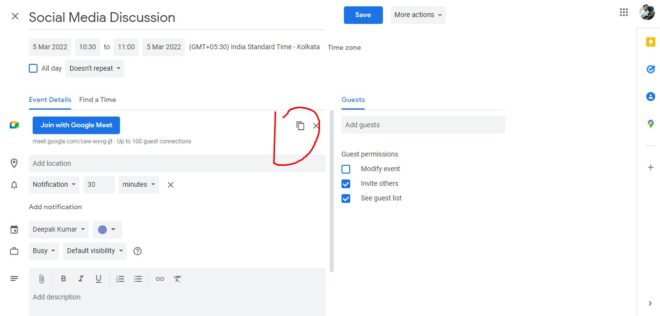
Step 8: Share the meeting link with the other person using Gmail, WhatsApp etc.
Also Read: How to Turn Off Automatic app Updates in Google PlayStore
That’s all. So, these were the steps to schedule Google meeting on Google Calendar. Stay tuned to TechAdvises for more such tech tutorials and knowledge.
