Audio unbalancing is a common issue while using Windows. You too must have faced this issue while using your laptop or PC. Sound coming from one ear my feel higher than the other one. Relatable right? In this article we will learn how to adjust left and right audio balance in Windows 11.
Adjust Left and Right Audio Balance Windows 11
Audio Balancing through Settings
We will use the Windows 11 Settings app to adjust a sound device’s left and right audio balance in this method. Here are some of the simple steps you need to follow.
1. To adjust the left and right audio balance in Windows 11, click the Windows 11 Start button and select Settings.
2. Then go to the Settings app, and click on the Settings Tab.
3. Do you see sound option, just click on it.

4. On the Sound page, select the right output device for which you wish to adjust the audio balance.
5. On the properties page for the sound output device, find the Left Channel and Right Channel options.
6. Use the slider to adjust the audio balancing and set it accordingly.
Also Check: How to Fix this Item can not be shipped Amazon Error
2. Adjust Audio Balance via Control Panel
Another way to adjust the left and right audio balance in Windows 11 is through the Control panel.
1. Use the search option to access the control panel. Just type Control panel and open it.
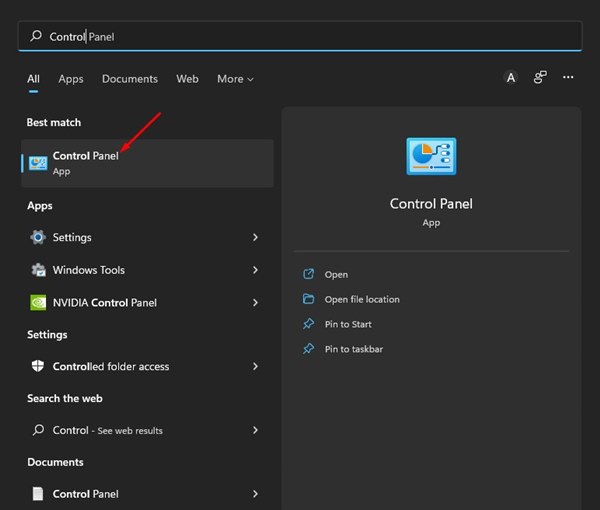
2. Under various options look for the hardware and sounds option.

3. Click on the sound option under the Hardware and sound option.
4. Open the sound settings and then look for the levels tab to adjust the audio balance in Windows 11.

5. In the Properties Window, switch to the Levels tab. Just click on the balance option to adjust the left and right audio balance in Windows 11.
Also Check: Windows H2 Update Paused by Microsoft
6. This will help you adjust the left and right audio balance in Windows 11.
Frequently Asked Questions
Will it solve the audio balancing problem?
Yes, if you follow all the steps given above properly it will definitely solve the problem.
Do I need to install any third party software for it?
No, you need not install any third party application or software. You can use the settings option or the Control panel to adjust the volume balance in Windows 11.
What to do if I do not hear any sound in PC?
For this, you need to check the speakers first. Make sure that the speakers are not faulty and working properly. After that ensure that the audio drivers have been properly installed and activated.
So, these were the ways to adjust left and right audio balance in Windows 11 PC or laptop. Stay tuned to TechAdvises for more such tech tutorials and tips. We ensure that we will keep you abreast with the latest tech trends and news.
