In this digital age we are dependent on online storage platforms but physical storage devices still have their importance like memory card pen drives and hard drives. The storage devices help us to carry important data from one place to another is the best way to carry movie files, videos, and other important documents from one place to another.
Sometimes these storage devices can be corrupted in this article will learn how to repair a corrupted memory card or USB drive.
1. Connect the USB drive to another system
Sometimes the pen drive or USB drive may not be compatible with one device so try configuring them and using them on different devices. This will help you to identify whether there is a problem with your system or the pen drive.
If the device is working fine on other computers then there is a system incompatibility on your device. Try to resolve the incompatibility so that the pendrive works smoothly.
2. Update the USB driver
Your system’s USB drivers might be outdated and you need to update your USB driver. Let us will open the device management step to expand the universal serial step to
1. On your windows PC use the RUN dialog box and type in devmgmt.msc. It will take you to the Device Manager Setup.
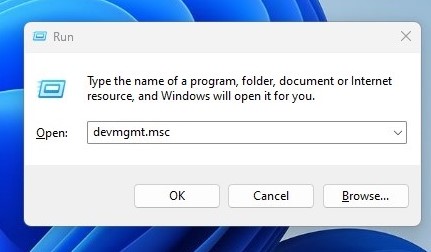
2. Now, look for the list of the Universal Serial Bus Controllers.Now you will see get a list of corrupted or unrecognized USB devices as ‘Unknown Devices’
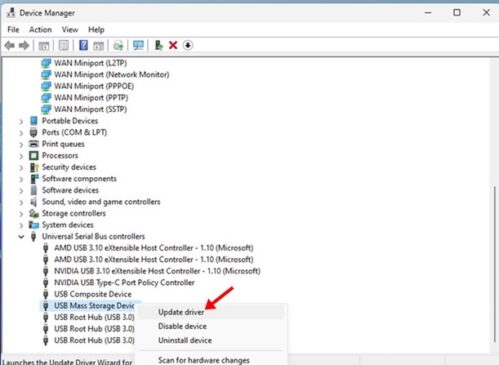
3. Right-click on the option USB mass storage devices and look for the option Update driver. Click on that option.
You are done. The drivers have been updated now.
Also Check: How to Reduce Total Data Usage on Youtube
3. Reconnect the USB Drive or Memory Card
Sometimes the USB driver memory card might not work but when we reject them and connect them again they may start working. Eject the USB drive and connect it again. Also, try the same method for memory cards.
4. Use the TroubleShooter
One can use the command prompt or Trouble Shooter feature on Windows devices. Troubleshooter will automatically look for problems on your device for connected hardware and try to resolve them.
Let us learn how to run the Trouble Shooter on your Windows device
Step 1 Click on Windows search and type CMD. CMD stands for command prompt then select run as administrator
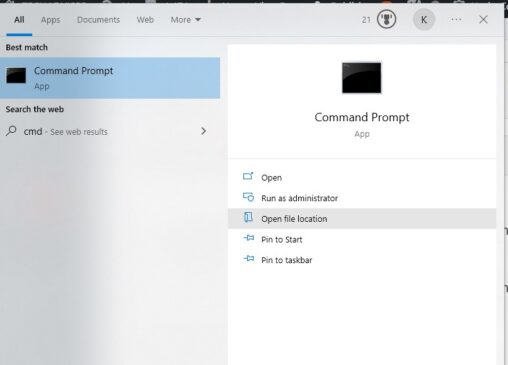
Step 2: When the command prompt opens execute this command:
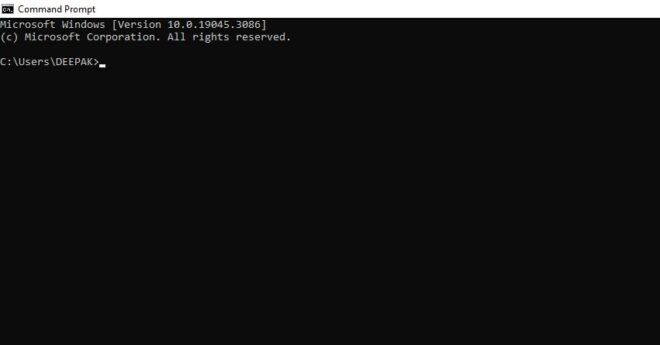
msdt.exe -id DeviceDiagnostic
Step 3: Hardware and Device Troubleshooter will pop up on the scren. Click the Next button to proceed.

Step 4: Follow the instructions on the screen and the Troubleshooter will resolve the issue automatically
Also check: Stellar Data Recovery for iPhone
5. Change the drive letter
Sometimes your system might not have a drive letter for different drives when you open my computer you will notice different drives. Try adding a letter to your hardware or memory card drive if there is not anyone
Let us learn how to add a letter to your memory drive
Step 1: Click on Windows type disk management
Step 2: On the disk management tool right click on the drive whose name you want to change
Step 3: click the menu select change drive selecting the drive letter and path option. Click on the change button
Step 4 Sign the selected letter from the Dropdown menu.
Step 5 you will be shown a confirmation box from there click on yes option.
6. Use an existing anti-virus
Sometimes your drive may be corrupted because of a virus or malware. Connect your hardware drive or memory card and turn on your anti-virus software and look for the scan the drive option. Scan your hard drive USB drive or memory card for viruses and see what error or virus comes up.
You can use different antivirus like our Kaspersky, AVG, Avast Antivirus.
7. Using USB fix software
USB Fix is software which is designed for resolving or recovering or fixing corrupted USB drive errors. You can use the scan option to look for potential viruses and malware or Trojan on your USB drive
Step 1 Download and install the USB fix software on a Windows computer
Step 2 After installation click on the clean button.
Step 3 Wait for some time and let the scan be completed. It will show you the problems on your device and drive or memory card.
So, these were the methods to repair corrupted USB pen drive or memory card. Hope you have understood the methods. If you have any queries, you can directly ask us through the comments section below. Don’t forget to subscribe to our web-push notifications for latest tech tricks, and updates.

It’s the best time to make a few plans for the longer term and it’s time to be happy. I have learn this put up and if I may I desire to recommend you few attention-grabbing issues or advice. Perhaps you could write next articles relating to this article. I want to read more things about it!
Hi my loved one! I wish to say that this post is amazing, nice written and include almost all vital infos. I’d like to see more posts like this.
It’s hard to find knowledgeable people on this topic, but you sound like you know what you’re talking about! Thanks
Oh my goodness! a tremendous article dude. Thanks Nevertheless I’m experiencing problem with ur rss . Don’t know why Unable to subscribe to it. Is there anybody getting equivalent rss downside? Anyone who knows kindly respond. Thnkx
Wow that was unusual. I just wrote an really long comment but after I clicked submit my comment didn’t appear. Grrrr… well I’m not writing all that over again. Anyways, just wanted to say fantastic blog!
Fitspresso review
Sightcare reviews
Cellu care reviews
Fitspresso
Fitspresso review
Fitspresso review
Fitspresso
Fitspresso review
Fitspresso review
Dentavim review
Kerassentials
Fitspresso reviews
I appreciate, cause I found just what I was looking for. You’ve ended my 4 day long hunt! God Bless you man. Have a nice day. Bye
Some really wondrous work on behalf of the owner of this site, utterly great articles.
Fitspresso reviews
Fitspresso reviews
It is truly a nice and helpful piece of information. I¦m glad that you shared this helpful info with us. Please keep us up to date like this. Thank you for sharing.
Heya this is somewhat of off topic but I was wanting to know if blogs use WYSIWYG editors or if you have to manually code with HTML. I’m starting a blog soon but have no coding experience so I wanted to get advice from someone with experience. Any help would be greatly appreciated!
Fitspresso review
Fitspresso
Generally I don’t read post on blogs, but I would like to say that this write-up very forced me to try and do it! Your writing style has been amazed me. Thanks, very nice article.
LOTTERY DEFEATER SOFTWARE REVIEWS
LOTTERY DEFEATER
The genius wave system
PLANTSULIN REVIEWS
Do you mind if I quote a few of your articles as long as I provide credit and sources back to your website? My website is in the exact same area of interest as yours and my users would truly benefit from some of the information you present here. Please let me know if this okay with you. Thanks a lot!
ALPHA BITES
BOOSTARO REVIEWS
NAGANO LEAN BODY TONIC
Hey, you used to write wonderful, but the last few posts have been kinda boring?K I miss your tremendous writings. Past few posts are just a bit out of track! come on!
A formidable share, I just given this onto a colleague who was doing a little analysis on this. And he in truth bought me breakfast as a result of I found it for him.. smile. So let me reword that: Thnx for the deal with! But yeah Thnkx for spending the time to discuss this, I really feel strongly about it and love studying more on this topic. If doable, as you turn out to be expertise, would you thoughts updating your weblog with more details? It’s highly useful for me. Large thumb up for this blog publish!