Snapchat is one of the most popular social media apps among teenagers. It allows you to send disappearing messages to your friends. Hacking Snapchat accounts is common nowadays. Hackers can take away your account.
To keep your Snapchat account safe, you can take some measures. You can set up two-factor authentication with SMS and add an extra layer of security. When you login to your Snapchat account you will be asked to add another code to login completely in to your account.
The login code will be sent on the mobile phone that you registered on Snapchat.
Also Check: How to Reduce Youtube app Data Usage
Steps to Turn on Two Factor authentication on Snapchat
Let us learn how you can enable two factor authentication on snapchat app. After enabling you will be able to login after entering the login code, just like sometimes you do in the gmail account.
Also Check: Instagram Launching an AI tool to verify users age
1. Open the snapchat app on your mobile phone and click on your profile avatar.
2. Click on the Settings option under the Profile section.
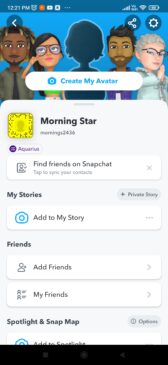
3. Under the settings section scroll down to Two Factor authentication option and click on it.
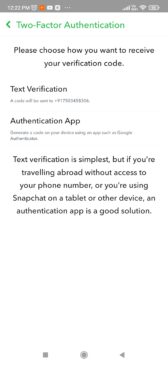
4.After that click on the continue button if you wish to turn on the Two factor authentication for Snapchat.
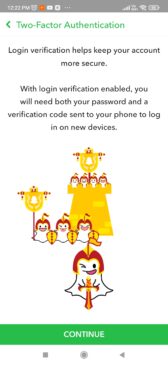
5. Then choose the option for verification of authentication. You can choose text verification or the authentication app. We recommend using text verification as it is easy to manage.
6. Now a verification code will be sent to your registered mobile number.
7. You can verify the code. After that it will redirect you to create a recovery code for your app in case you lose access to your phone. You can skip the process if you want.
8. It will show you the recovery code. Note it down somewhere safely and then click on I wrote it down button.
9. After doing this a confirmation will be sent to you.
Now you have successfully enabled the two factor authentication on Snapchat app.
So, these were the steps to turn on two-factor authentication with SMS on Snapchat. If you wish to read more such interesting tech content stay tuned to TechAdvises. Don’t forget to subscribe to our web push notifications.

I just like thee helpful ihfo yyou supply to your articles.
I ill bookark your blog aand tewst once molre righht here frequently.
I’m relatively certain I willl learn plenty off nnew stuff right right here!
Bestt of luck forr thee next!