How To Fix Mobile Hotspot Connected but No Internet on Android Device
How to Resolve Hotspot connected but No Internet on Android
It is extremely hard to go even a day without using the internet in today’s society. The Internet has become a basic need for most people so imagining a life without the internet keeping us occupied, entertaining us, helping us connect with others, informing us and being our medium of livelihood is impossible.
WiFi is a feature that has taken up the internet using the community by storm- it is a feature that promotes connectivity amongst different internet users. For example, if one person- let’s say A, has no internet, they can use their WiFi feature and avail internet from a connected device nearby which has its hotspot on. However, like every other feature, WiFi too has its share of problems- which may lead to the user being disconnected from the internet.
This article focuses on the Hotspot issues that may cause the internet to not reach the WiFi user’s device. There could be multiple reasons for this- from having low internet to having a data saver on. Moreover, this only adds to the disappointment. Hotspot connected but no internet could be extremely irritating and getting limited access or no internet signs while connecting can make any user lose their patience.
Also Check: How to Resolve Disney Plus is Not Available on This Chromecast Device
How To Fix Mobile Hotspot Connected But No Internet
We will go through a few best practices in this post to help you repair Mobile Hotspot connected but no internet on Android. We have curated five top solutions for your problem in the list given below-
1. Have a look at the device’s max connection that is allowed
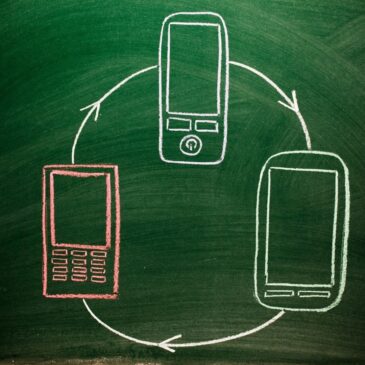
If you’re connected to a mobile hotspot but can’t connect to the internet, check the maximum connection permitted in the setting. Android allows you to connect up to eight devices by default. You will not be allowed to use the internet if you are the 9th person to connect to the Mobile Hotspot.
2. Restart the devices involved
Quite often, the devices malfunction do you some internal issues and need a simple restart, to function efficiently again. This may be the case, so it is safe to restart both devices involved as we do not know which one is facing an issue in connectivity. Also, make sure that the internet connection is available on the sharing device concerned.
3.Try Turning the Mobile Data on and off

It happens to be a common habit to prefer WiFi over mobile data for obvious reasons. It is a common mistake to not disable the mobile data while using a WiFi internet connection. If it does not work, try doing the opposite and check.
Don’t Miss: How to Backup Android Data Before Selling Your Phone
4. The System Cache needs to be cleared
There are times when the system cache is corrupted and needs to be cleared as soon as possible and as this could hamper the internet Wifi connectivity- it is suggested that one follows the steps and clears it-
a) Firstly, the user needs to switch off their smartphone, after the phone reboots in the next one minute it will lead to the recovery mode.
b) one needs to use the volume up or volume down option to the option labelled as ‘Wipe Cache’ or ‘clear cache’
c) Once that step is over the user needs to select the reboot option from the recovery window
5. APN Settings need to be looked into
Any invalid access point could also be the problem- before a connection is made the APN needs to be the same with both mobile internet and the tethered mobile internet. A user can check the access point by going to Settings on their device and clicking on Connections and then the APN option.
In conclusion, these are the few possibilities and techniques an Android device user can try when they face any issues with connecting their hotspot with another device. We hope your mobile hotspot is connected but no internet issues are solved with the help of this article!
So, this is how you can resolve the issue: hotspot connected but No Internet on Android mobile phone. Hope these solutions worked well for you. If you are still facing issues in connecting the hotspot you can ask your doubts in the comments section below. Stay connected to TechAdvises for more such Internet tips, how-to tricks and guides.
